New Zealand: Get Ready for a Booming Mobile Market!
March 29, 2024
Finding Best Deals on Phones & Gadgets in New Zealand
April 19, 2024Is your laptop screen acting strangely?
Relax, take a deep breath! Common laptop screen glitches can often be fixed quickly and easily without needing a professional. This guide will empower you to diagnose the problem and get your display back on track in no time.
Master the Fix: Common Laptop Screen Glitches and Solutions
We understand how frustrating it can be when your laptop screen decides to malfunction. At FIX4U, we want to equip laptop owners with the knowledge to tackle everyday tech troubles. Here's a breakdown of common glitches and solutions to get you back on track:
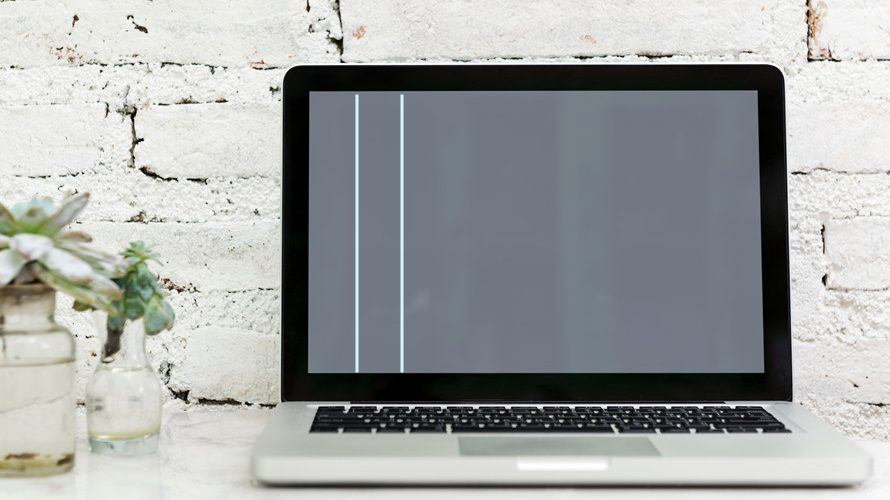
Do you see strange horizontal or vertical lines on your laptop screen? While it can be concerning, it might not be a serious issue. These lines can sometimes appear because the connection between your laptop's screen (the flat part) and the main body (called the motherboard) is loose.
Here's a simple fix you can try:
Gently close and open your laptop lid a few times. This can sometimes reconnect the loose parts and make the lines disappear. If the lines persist after trying this, a technician might need to examine the connection more closely for a permanent fix.

Does your laptop screen flicker or display distorted images? Don't worry, it might be an easier fix than you think! Here are two common culprits to check before seeking professional help:
You must have an outdated software, keep in mind that your computer relies on special software called "drivers" to display visuals properly. Outdated drivers can cause flickering or distortion. Fixing this is simple: head to your laptop manufacturer's website and search for driver updates specific to your model. Download and install the latest graphics driver - this quick update might be all it takes!
Or you might have a loose cable connection. The cable connecting your screen to the main part of your laptop (motherboard) could be loose, causing display issues. Try gently adjusting your laptop's position, opening and closing the lid, or tilting the screen. If the flickering improves in a specific position, it might be a cable problem. While you could attempt to tighten the cable yourself, it's generally best to consult a professional to avoid damaging delicate components.

Is your laptop screen dark or not working right? Don't worry yet! It might be an easy fix.
Look for buttons with sun symbols on your keyboard, these likely adjust the brightness. You can also find brightness settings in your laptop's power options menu. Another thing to check is your sleep settings. If your laptop goes to sleep or turns the screen off too soon, it might seem unresponsive. Look at your power options to change how long the screen stays on before turning off.
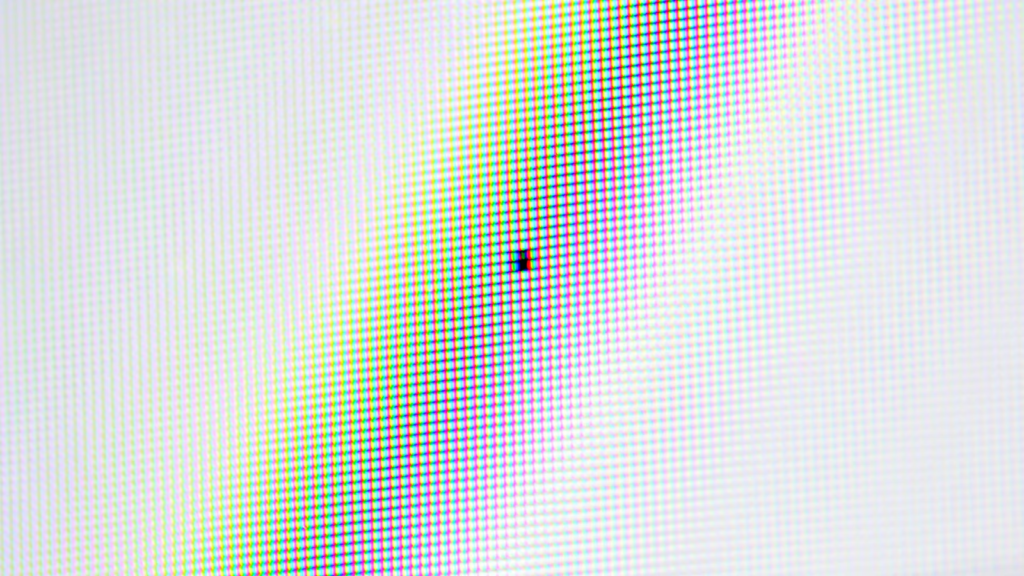
Ever notice a tiny, unchanging colored dot on your laptop screen? That's a dead pixel, a stuck sub-pixel within the display. Unlike glitches that come and go, dead pixels are permanent. They can happen due to manufacturing issues, bumps, or just wear and tear.
Unfortunately, there's no magic trick to fix them yourself. Online tools that rapidly change colors might seem promising, but they often don't work and could even damage your screen. If your laptop is under warranty, a dead pixel might qualify for a free screen replacement. Otherwise, you can choose to live with it for a while, especially if it's not very noticeable. But for multiple dead pixels or a bothersome location, a professional repair service is the best option.
If none of these solutions work, the problem may be more complex.
For more advanced repairs or if you're uncomfortable troubleshooting yourself, visit www.fix4u.co.nz for professional laptop repair services.
Our team of experts is here to help!
Additional Tips:
- Always back up your important data before attempting any troubleshooting steps.
- Avoid touching the display panel with harsh chemicals or abrasive cloths.
- When in doubt, consult a professional. We understand that troubleshooting can feel daunting.
By following these steps, you should be able to diagnose and fix most common laptop screen glitches in minutes.
But remember, FIX4U is always here to help! We offer a variety of repair services to get your laptop back to top condition, so you can focus on what matters most.